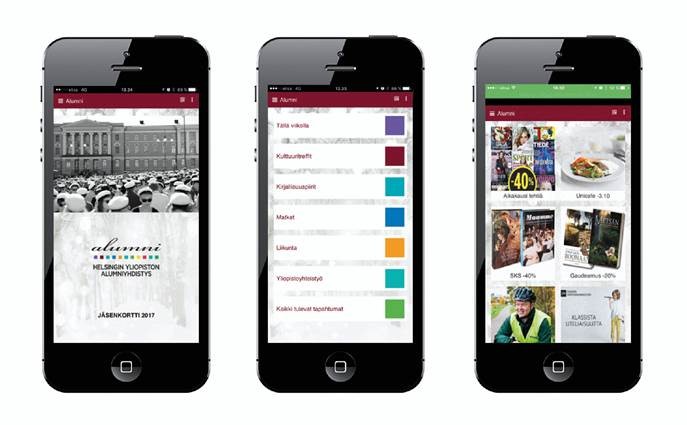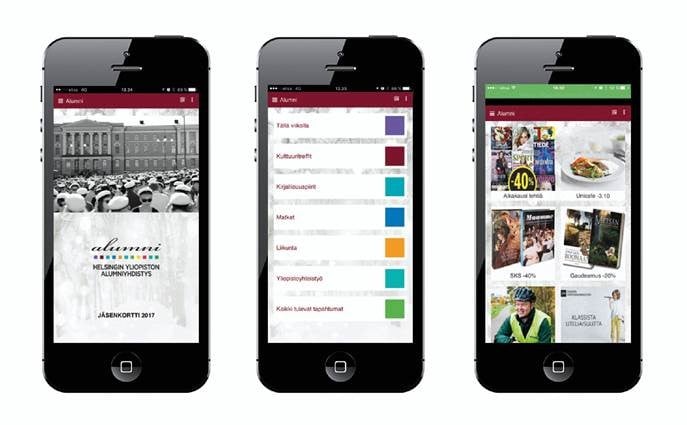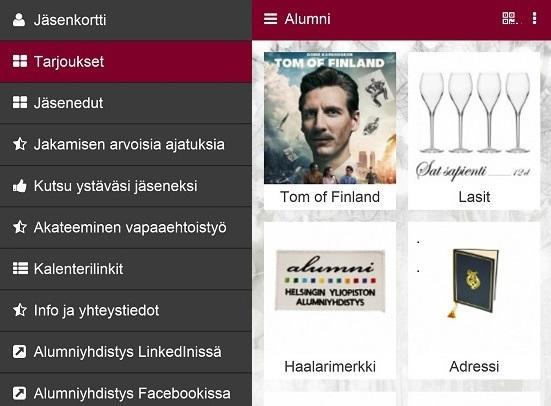THE ELECTRONIC MEMBERSHIP CARD
The Alumni Association uses an electronic membership card application called ALUMNI. Send this link to your email address and open the email on your phone. Use the card to take advantage of all the Alumni Association’s membership benefits.
Download the electronic membership card
Send the link below to your email address and open the email on your phone:
https://loyaltyapp.store/alumni/eng
The membership card can’t be downloaded to a computer or an iPad. Two membership cards can’t be downloaded to the same phone.
FUNCTIONS
The electronic membership card is an easy and handy option – and always on the go inside your phone. Compared to a paper card, it is more versatile, economical and ecological. Downloading the card requires an internet connection.
Card functions
By presenting the front page of the card to alumni partners, they will be able to verify that you are entitled to discounts. The year visible on the front page is updated annually once the membership fee has been paid.
- Current and changing special offers are displayed on the Tarjoukset (Offers) page.
- All current benefits have been collected and thematically organised under the Jäsenedut (Membership benefits) page.
- The Jakamisen arvoisia ajatuksia (Thoughts worth sharing) page includes interesting videos.
- You can share your card with new members and invite friends to the association using the Kutsu ystäväsi jäseneksi (Invite a friend) function.
- On the Akateeminen vapaaehtoistyö (Academic volunteer work) page, you can view currently available positions and register for them.
- The calendar presents thematically organised upcoming events.
- On the Info page, there are telephone links, contact details and instructions.
- You can also go to the association’s FB group page for discussion or look for jobs on its LinkedIn page.
Download instrunctions
Using the card
When you wish to use the card for shopping, for example, open it by following these steps.
iPhones: The app can be found in the first available free space on the home screen.
Android phones: The app can be found in the first available free space on the home screen. In some Android phones, the app will not be installed onto the app screen, but only to the home screen.
Windows Phones: The app will can be found in the first available free space on the start screen. The app will not be installed on the phone’s app menu.
PROBLEMS?
Electronic cards must be downloaded onto a mobile phone. The download will not work on a regular computer or tablet.
Please contact us
If problems occur during the download or when using the card, please check the answers below and in the FAQ file. If these offer no solution to your problem, you should contact the app provider Intellipocket at tuki@intellipocket.com
My Android phone is asking for permission to install an app from an unknown source. What should I do?
The user’s default browser is not Chrome or it is an older Android operating system without Chrome. The user must change the default browser to Chrome from the phone’s app settings and begin the installation anew. If Chrome is not available, installation of apps from unknown sources can be allowed from the phone settings, after which installation instructions given by the phone must be followed. The app will not harm your phone. We recommend using Chrome as the default browser.
The instructions on Android phones can be slightly unclear, so be patient. When instructed to “Allow installation of apps from unknown sources”, this can be done from the phone settings under “Privacy and security” or “Lock screen and security”.
The card has already been delivered to another phone
Electronic cards are tailored to be used on the mobile phone that was used to download the card for the first time. This enables downloading the same card multiple times to the same mobile phone. Downloading the card to another phone requires submitting another application to the Alumni Association office. In some cases, a related error message may pop up even from the original mobile phone. In these events
- another internet browser is being used to download the card, or
- the phone’s operating system has been updated or its operating system version has otherwise changed.
If you receive this error message, please contact the Alumni Association office and ask for another download link.
Downloading the card with an unsupported phone
This error message may be caused by one of the following:
- Your mobile phone is too old.
- Your mobile phone is a very recent model.
- Your phone’s operating system is not yet supported (Bada, Windows Mobile).
- Our service is malfunctioning. The application provider will gladly receive feedback at tuki@intellipocket.com.
Something went wrong
Every now and then, something unexpected can happen or a temporary break in service may occur. The service provider will gladly accept further information at tuki@intellipockect.com. You can also attempt to download the card again in a few hours or days.